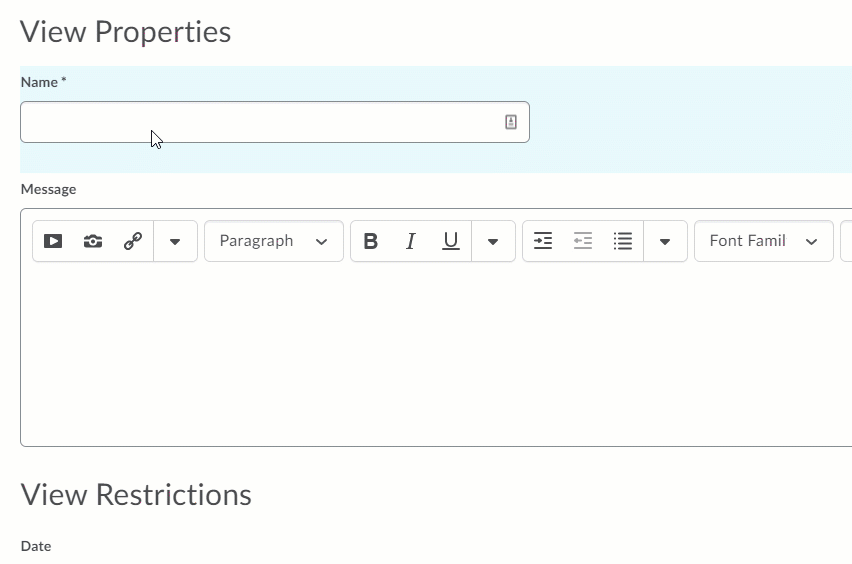Modifying the Quiz Submission View
How to Access the Quiz Submission View:
- Select Course Tools -> Quizzes -> [Select the Specific Quiz] -> Edit -> Submission View
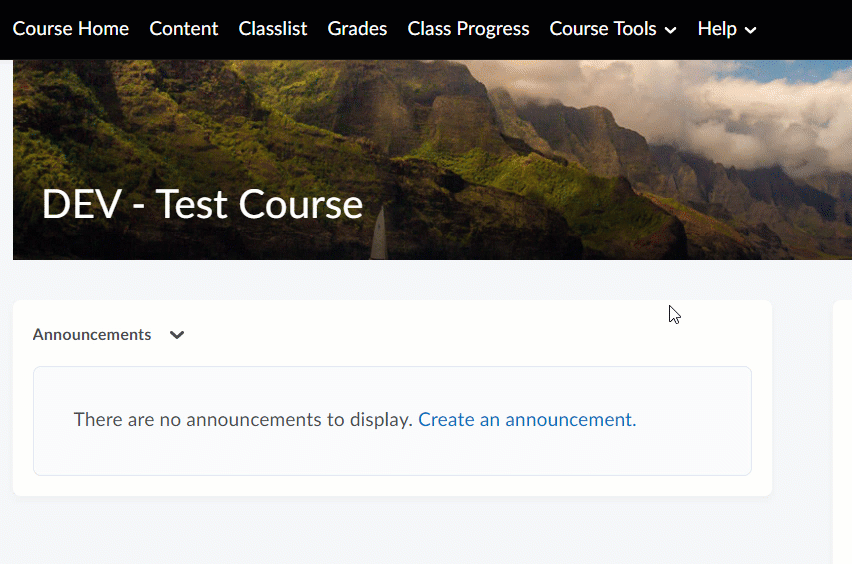
Default View
- The Default View is enabled by default for all quizzes. To view the specific settings from the Quiz Submission View Menu, Select Default View. You can customize the settings to meet your needs.
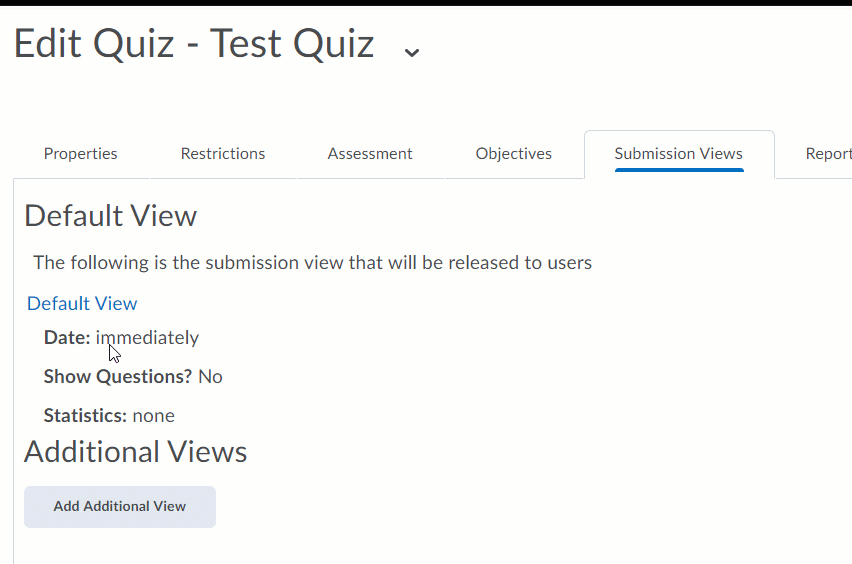
- You can customize the level of information the student will be able to access after submitting the quiz.
-
For example, to allow students to view the questions, their responses, the correct answers, and their overall score, select the following:
-
Show Questions -> Yes -> Show all questions with user responses, Show question answers, Show question score and out of score.
-
Show attempt score and overall attempt score.
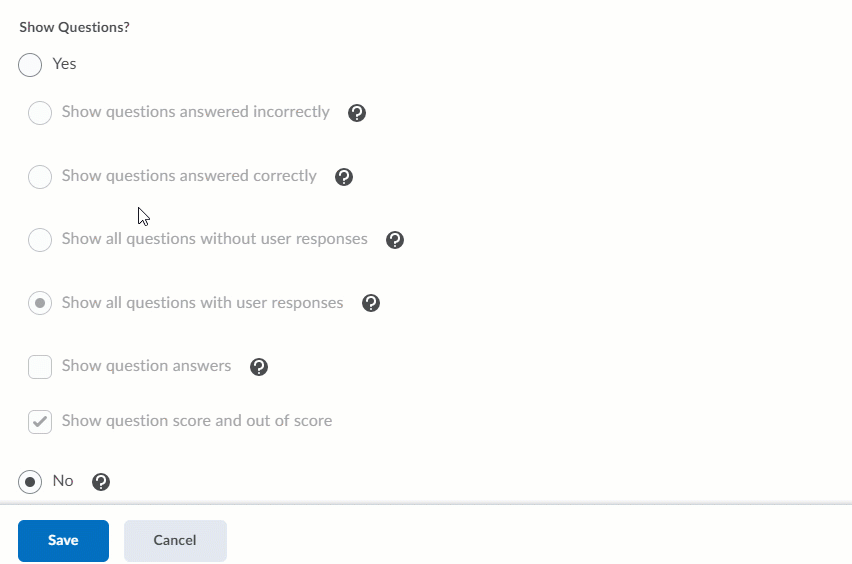
Additional Views
-
You can also configure multiple views to release certain information over time. For example, you could have a Default View that does not release quiz answers until the due date passes, then an additional view that tells students what they missed.
-
To configure another view from the Quiz Submission View Menu, Select Add Additional View. You can customize the settings to meet your needs.
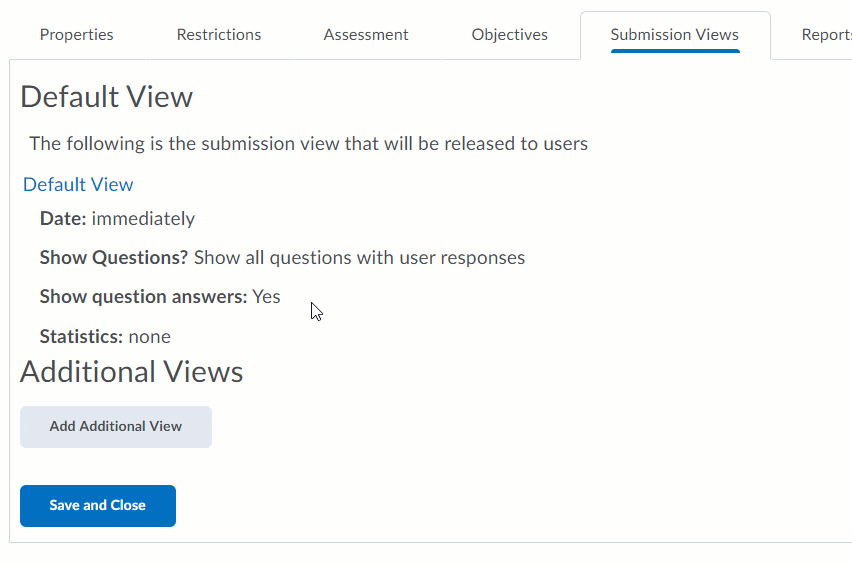
-
You can customize the level of information the student will be able to access when the view takes effect.
-
Note: The date selected during configuration will be the date the new view becomes active.